


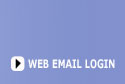
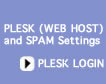
 |
 |
 |
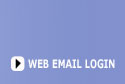 |
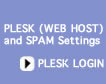 |
||||||
| |
||||||||||
|
|
|
|
|
|
|
|
|
|
|
|
|
Thunderbird 2 Setup 1) Click Tools then Account Settings.
2) Click Add Account
3) Choose Email Account then click next
4) Enter your name and email address then click next
5) Enter the POP server mail.zzz.com then click next
6) Change the incoming user name to your full email address in all lower case then click next
7) Enter your full email address as the account name then click next
8) You have complete the incoming email set click finish
9) Click on the Outgoing Sever and click edit
10) Set the Server name to mail.zzz.com and the port to 2525 check and correct Security and Authentication as needed. Click OK and then click OK.
You have completed setup your email.
|
| 503-914-5156 | Contact Us | Sitemap |
| Copyright 1994-2011 by Internet Communications Inc - Terms and Conditions |