


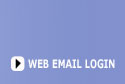
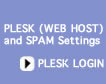
 |
 |
 |
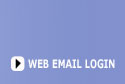 |
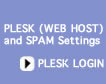 |
||||||
| |
||||||||||
|
|
|
|
|
|
|
|
|
|
|
|
|
Mac 10.5 Mail V.3.5 1) Open Mac Mail from the Dock 2) Click on Mail and choose Preferences.
3) Click on Accounts
4) Click on the + button on the lower left corner.
5) In Add Account put your name in the Full Name space, you complete email address in lower case in the Email Address space, and your password in the password space. (Passwords are case sensitive) Click Continue.
6) In Incoming Mail Server provide a Description for the account. Set Mail Server to mail.zzz.com and added the domain name to the User Name. Enter your password and click continue.
7) In the Outgoing Mail Sever set the Description and choose mail.zzz.com from the Outgoing Mail Sever List. Set the User Name and Password and click continue,
8) You have created your email account. Click Create.
9) In the Outgoing Mail Sever pull down menu choose Edit Server List
10) Click on Advanced and change the SMTP port to 2525.
11) Save the changes. You have completed setup your email.
|
| 503-914-5156 | Contact Us | Sitemap |
| Copyright 1994-2011 by Internet Communications Inc - Terms and Conditions |