


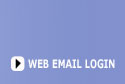
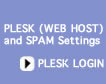
 |
 |
 |
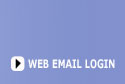 |
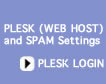 |
||||||
| |
||||||||||
|
|
|
|
|
|
|
|
|
|
|
|
|
Eudora 7.x Setup 1) Click on personalities then right click and choose new
2) Choose Skip directly to advanced account setup and click finish.
3) Click on the Incoming Mail tab. Set server to mail.zzz.com and Secure Sockets when Receiving to Never. Now click OK.
You have now setup you email client however some ISP's block port 25 for sending email. Eudora has made fixing this a very hard step. Please contact Eudora for support help. Check out http://www.eudora.com/techsupport/kb/1501hq.html/ or Open the Eudora INI file. On our test computer it was located at C:\Documents and Settings\Administrator\Application Data\Qualcomm\Eudora however it may be else where on your computer. Open with Notepad and added SMTPPort=2525 to the personality your created. Save and Close Notepad and restart Eudora.
You have now completed setup your email.
|
| 503-914-5156 | Contact Us | Sitemap |
| Copyright 1994-2011 by Internet Communications Inc - Terms and Conditions |